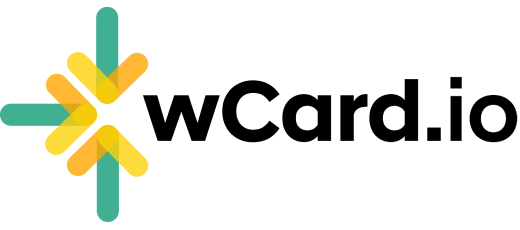WhatsApp Button
Modifying or Hide the WhatsApp Button: Step-by-Step Guide
Log in to your Account and proceed to the Dashboard.
Navigate to the "Web Card" page.
Click on the "Edit" option situated below your card.
Select "Details" from the top menu.
Scroll down to the "WhatsApp Button" section.
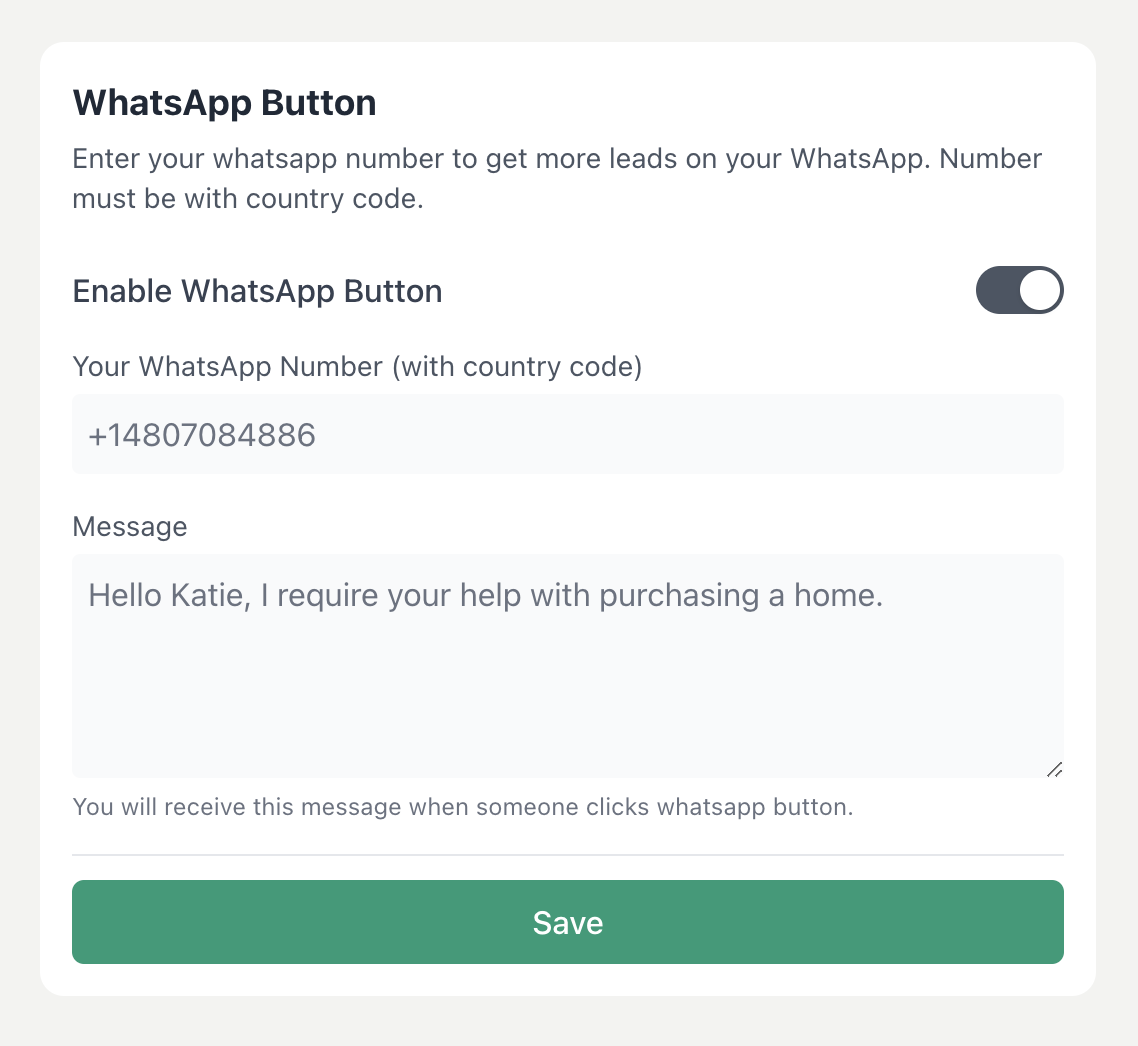
Enable or Disable the WhatsApp Button to either show or hide it on your card.
Enter your WhatsApp Number, including the country code.
Input a message that you wish to receive when someone clicks on the WhatsApp Button.
Click on "Save" to confirm the changes.
You're all set! Observe the updates on your card accordingly.
💡 Note: Mobile number must be started with Country Code.
Have more questions? Contact Support