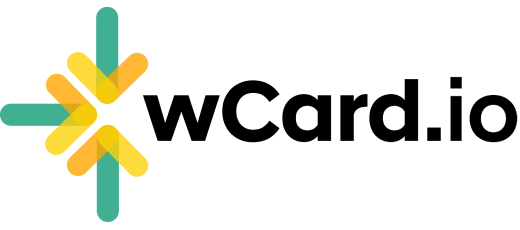Edit or Reorder Pages
You can reorder and edit pages on your card, follow these steps:
Log in to your Account and proceed to the Dashboard.
Navigate to the "Web Card" page.
Click on the "Edit" option situated below your card.
Select "Content" from the top menu.
You can see Home page is already there
Click on Manage Pages button
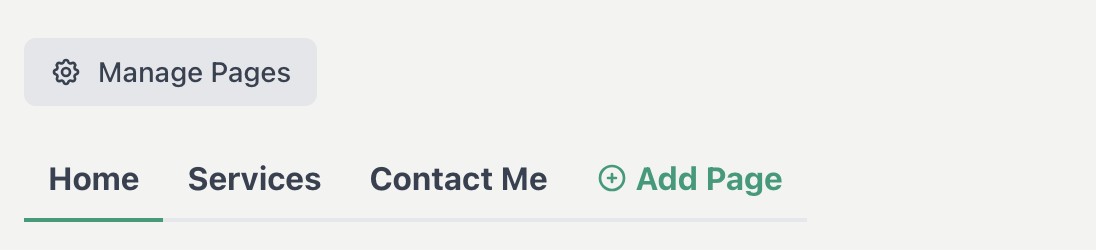
Reorder Pages
Click and hold the dots icon and drag the page to reorder
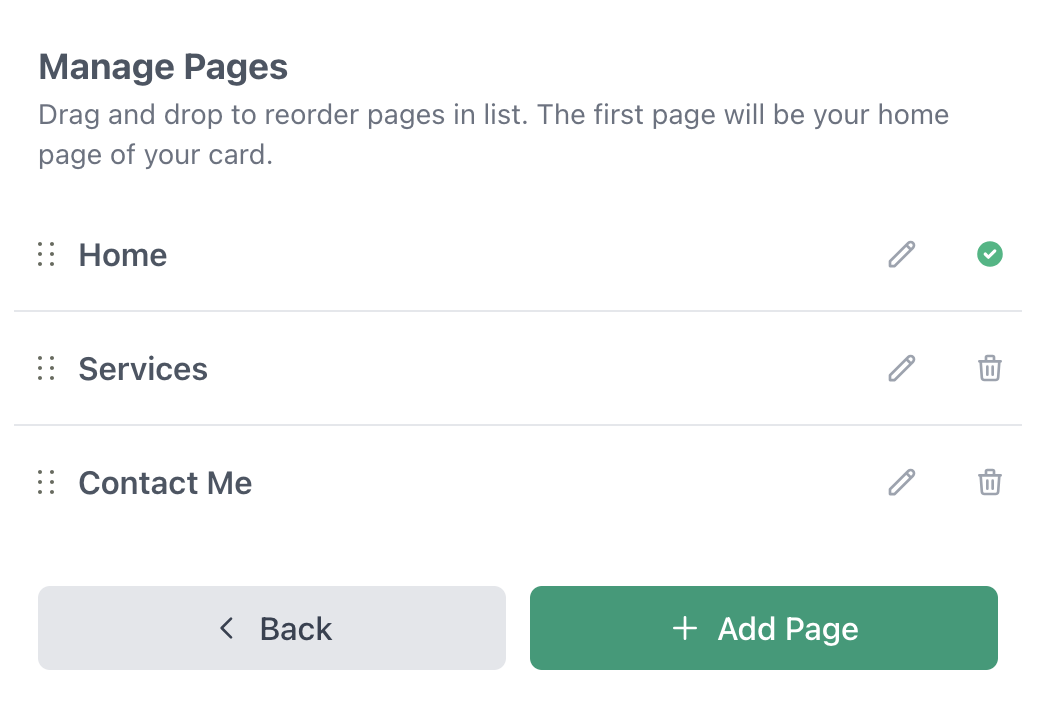
Change Page Name
Click on the Pencil Icon
Enter New Page name

💡 Note: The first page becomes the primary page of your card.
Have more questions? Contact Support