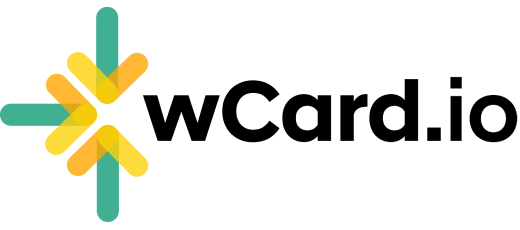Main Action Button
Follow these steps to Customize the Main Action Button.
Log in to your Account and access the Dashboard.
Navigate to the "Web Card" page.
Click on the "Edit" option located below your card.
Select "Details" from the top menu.
Scroll down to the "Main Button" section.
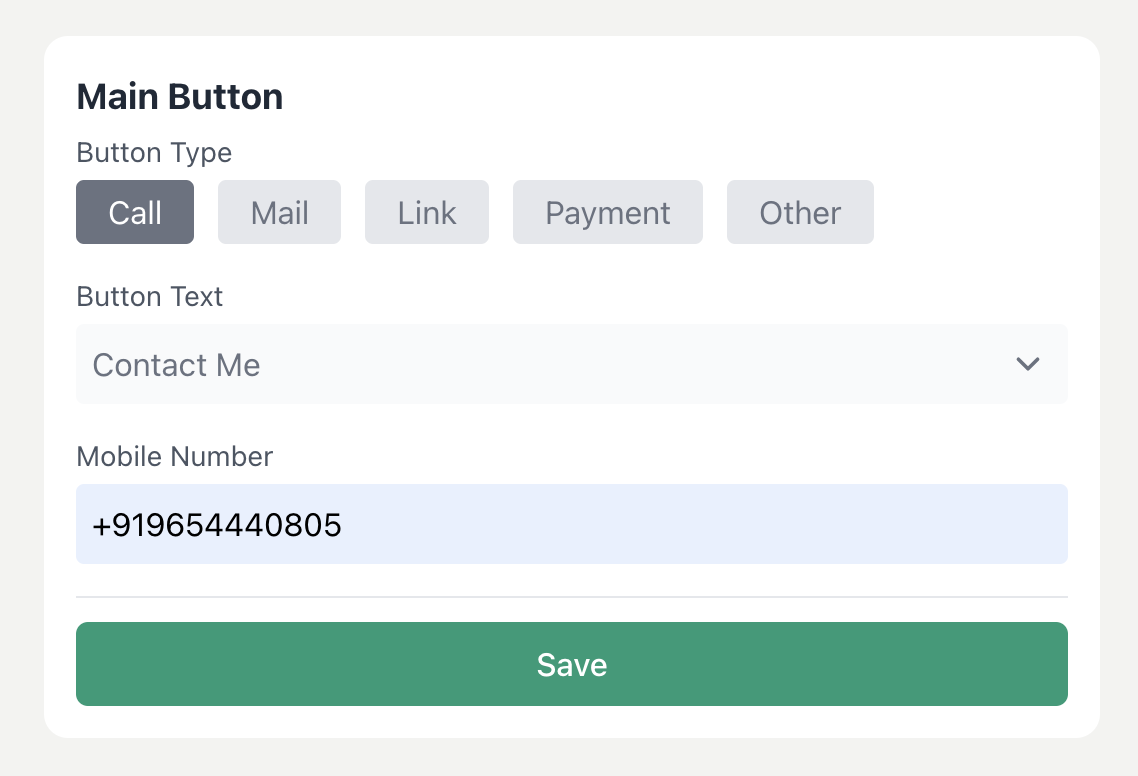
Choose the desired button type from the available options: "Call," "Mail," "Link," "Payment," or "Other."
For the "Call" type, specify the button text and enter the mobile number.
For the "Mail" type, provide your email address and select the button text.
For the "Link" type, enter the URL and choose the button text.
For the "Payment" type, enter the payment link and button text.
For the "Other" option, input your preferred button text and any additional link.
Click on "Save" to apply your changes.
All done, see the preview of your digital business card!