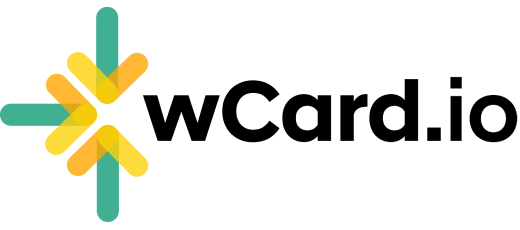How to Connect WhatsApp with wCard.io?
Integrating WhatsApp with your wCard.io account makes it easier than ever to manage contacts, receive leads, and access your digital business card directly from your phone. This guide explains how to connect WhatsApp and outlines all the benefits you get from this feature.
✨ Benefits of Connecting WhatsApp with wCard.io
✨ Benefits of Connecting WhatsApp with wCard.io
- Instant lead notifications – Get real-time WhatsApp alerts whenever you receive a new lead or contact request.
- Scan paper visiting cards (Premium feature) – Send a photo of a paper visiting card to WhatsApp and instantly save it as a contact.
- Get your Digital Business Card link – Instantly receive your wCard link in WhatsApp for quick sharing.
- Download your QR code – Get your personalized QR code directly in WhatsApp.
- Weekly analytics – Receive weekly performance insights for your card right in WhatsApp.
- Latest contact updates – Quickly check and receive your most recent contacts and leads anytime.
Step-by-Step: How to Connect WhatsApp
- Log in to your wCard.io dashboard.
- Go to the Integrations page.
- Click the Connect WhatsApp button.
- A QR code will appear — scan this QR code using the mobile phone where your WhatsApp is installed.
- After scanning, WhatsApp will open automatically with a prefilled verification message, e.g.,
/start {code} - Send the verification message exactly as it is. Do not edit or modify the text.
- Wait a few seconds while the system verifies your number — your WhatsApp will be connected.
- Once connected, send “Hi” to start using all the wCard WhatsApp services.
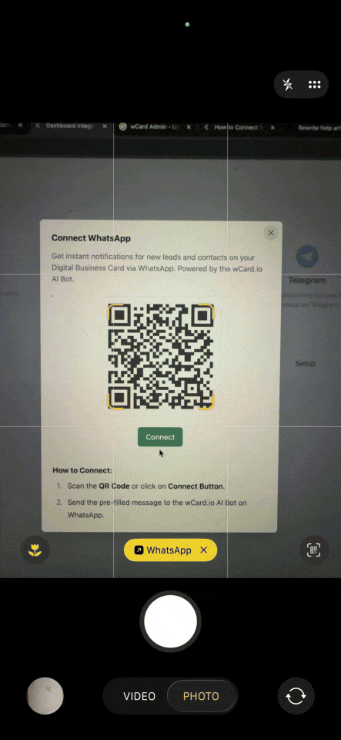
demo
Have more questions? Contact Support