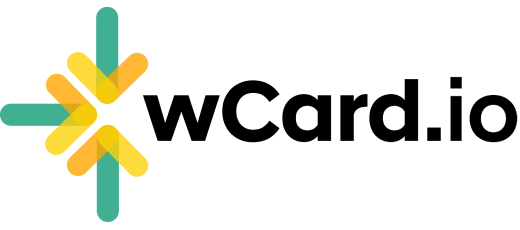Add Social, Payment, and Contact Links
To add Social Profile, Payment, Contact, and Location links on your Digital Business Card, follow these easy steps:
Log in to your Account and proceed to the Dashboard.
Navigate to the "Web Card" page.
Click on the "Edit" option situated below your card.
Select "Content" from the top menu.
Choose a Page where you want to add
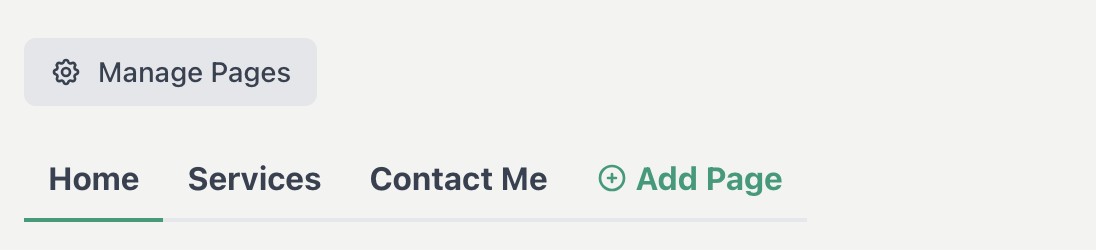
Click on "Add Section" button
Choose "Links" section

Click on Edit icon under Links section
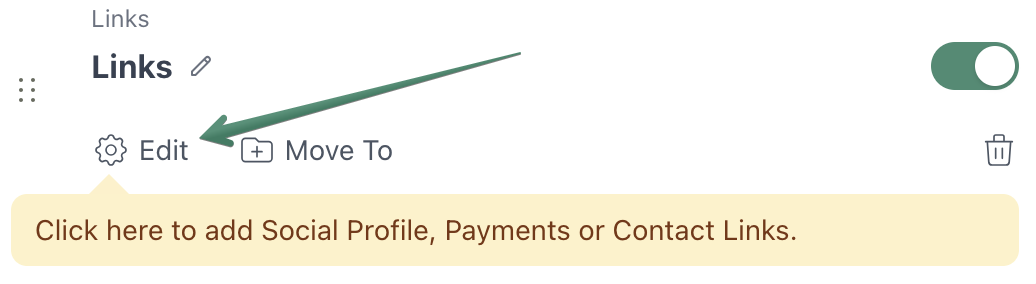
Click on Add Another button to add more links to the section
Enter the URL and Display Text for the link
Click Save
Choose Icon color style from Original, Color 1, or Color 2, try and see the preview.
You can easily drag and drop icons using the dots icon.
.gif)
Have more questions? Contact Support