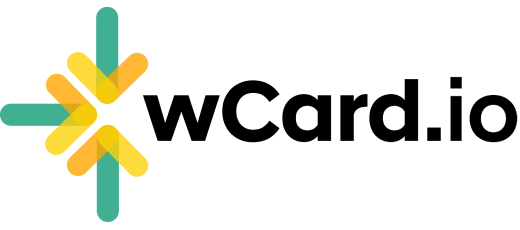Add Textarea
Learn how to add a text section to your card using the AI Magic feature.
Log in to your Account and proceed to the Dashboard.
Navigate to the "Web Card" page.
Click on the "Edit" option situated below your card.
Select "Content" from the top menu.
Choose a Page where you want to add
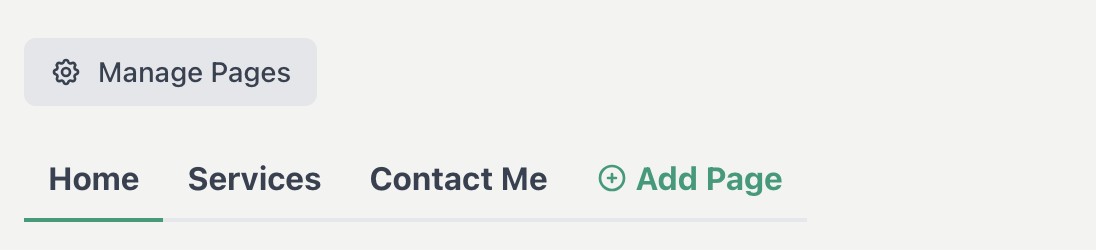
Click on "Add Section" button
Choose "Textarea" section
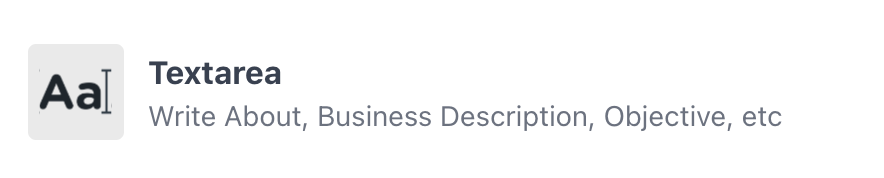
Click on Edit icon under Textarea section
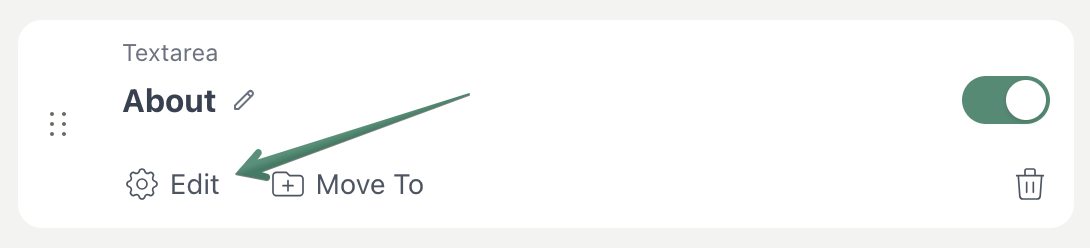
Enter your content in the text area field.
Click on the AI Magic Text button, if you want to generate auto text.
Choose text type "Product Description" or "Company Description"
Fill out the form and click Generate Text button
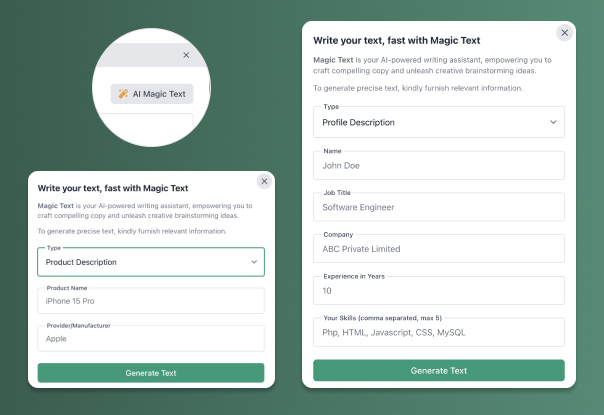
Click Save
Have more questions? Contact Support