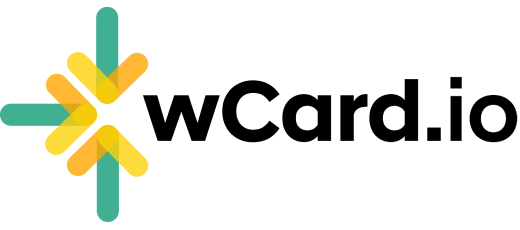Add Single Photo
To add single photo to your card follow these steps:
- Log in to your Account and proceed to the Dashboard.
- Navigate to the "Web Card" page.
- Click on the "Edit" option situated below your card.
- Select "Content" from the top menu.
- Choose a Page where you want to add
- Click on "Add Section" button
- Choose "Photo" section
- Click on Edit icon under Photo section
- Upload Photo
- Choose Photo Style: Full Width, 1:1, 4:3, 9:3, or 6:9
- Enter the Link on photo, or leave it black if you don't want to make it clickable.
- Click Submit
Have more questions? Contact Support